Gmail Tips and Tricks

A selection of useful tips and tricks for people who are using Gmail on the Google Chrome browser. The list of topics are based on frequently asked questions from our clients and students. Even if you are not using Gmail on the Chrome browser, you can apply some of the techniques to your particular set up.
Topics
(more will be added)
How to download a video attachment
If somesome sent you a video file, how to download and open the video so you can watch it.
Note: The common video file formats are MPEG4 (MP4) and Apple QuickTime Movie (MOV).
Step 1) Locate the attachment
Open the email with the video. Scroll down until you see the attachment. Hover your mouse over the attachment. In this demonstration, we have a video file IMG_7131.MOV.
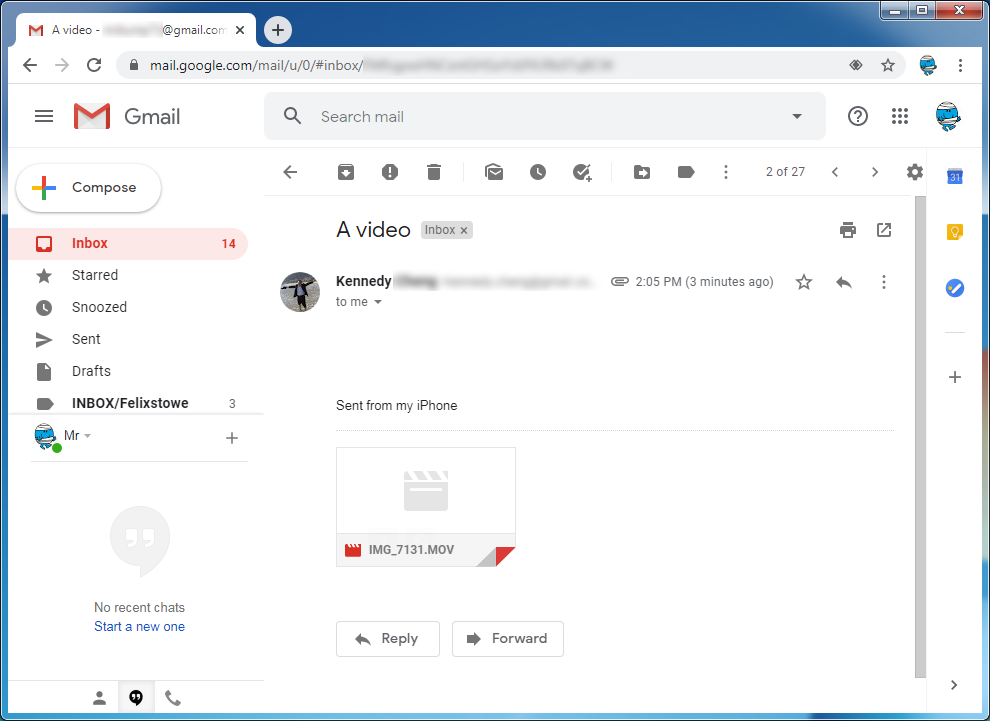
Step 2) Download the attachment
Click on the download button (see the red circle below) to download the video file.

Step 3) Wait for it to finish downloading
It will take a few moments to download. How long it takes depends on the speed of your Internet access and the size of the file.

It is still downloading. Please be patient. Almost there.
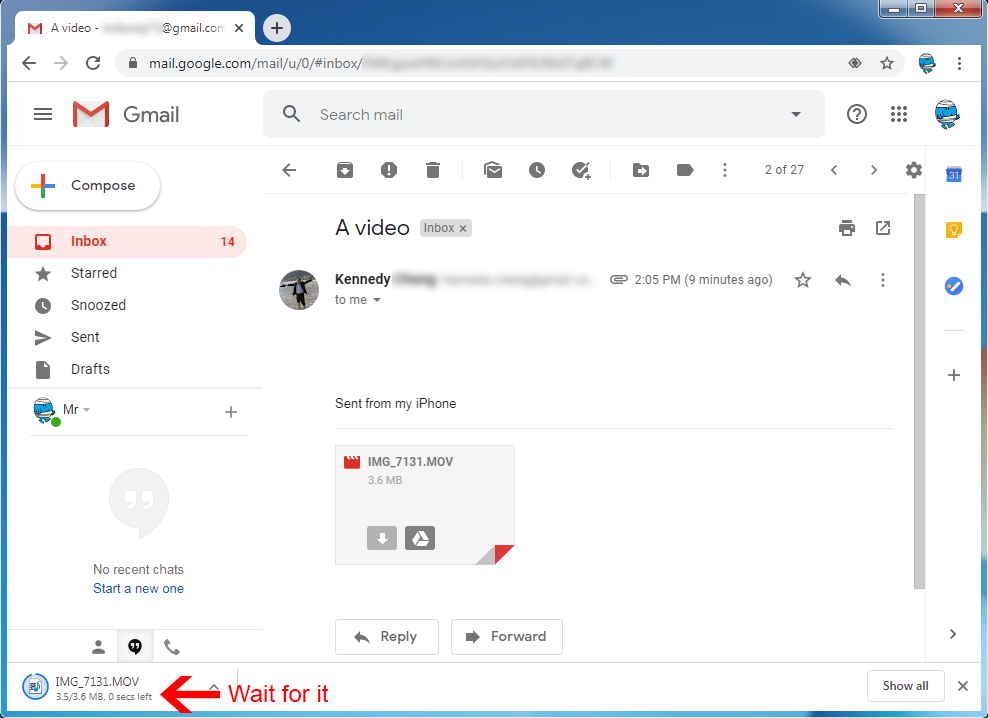
Step 4) Open the downloaded video file

It should now open in a video player in your computer. Don't forget to turn the sound on :) Enjoy!
How to unsubscribe newsletters
Are you feeling frustrated with the amount of newsletters, marketing emails and spams you receive everyday in your inbox? You have just spent the whole morning getting rid of them, but then, in the evening they are all back again. Many of our students and clients complained that they have the same issue. Here are some tips on how to unsubscribe email newsletters.
Step 1) Think whether the sender will respect your request
If the newsletters come from a respectable person, group, organsation or company, then they are highly likely to respect your request and they will stop sending you any further newsletters. For these type of newsletters, do the unsubscribe.
However if they come from some people or places that you are unsure of or you don't trust, then the chances are they might not respect your request. It is best to "Report Spam" or "Mark it as Junk" (see picture below), so that you can train your email software to recognise spam and it will put spam emails to your Spam Folder automatically. If you click on any link in the email, the chances are the spammers will recognise that the email account is used regularly and they and their friends will send you more spam mail.

Step 2) Look for the unsubscibe button
The unsubscribe button or link is often located at the very bottom of the email and is usually in tiny fonts hidden in the middle of a paragraph of text. Perhaps they just want you to focus on the main content of the newsletter or perhaps they don't want to encourage you to unsubscribe. Here we have a collection of eight examples to help you learn how to look for the unsubscribe button. We have highlighted the button/link in a red box.
1. Amazon Ask Alexa newsletter

2. Ryanair newsletter
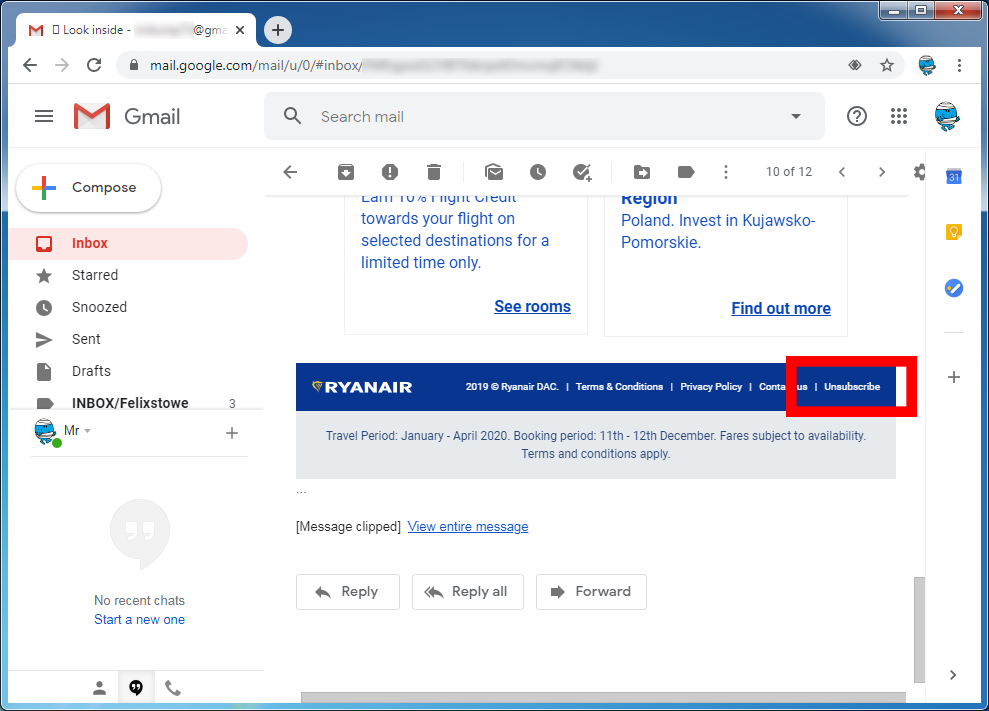
3. Greater Anglia newsletter

4. Marks & Spencer newsletter

5. Nokia Withings newsletter
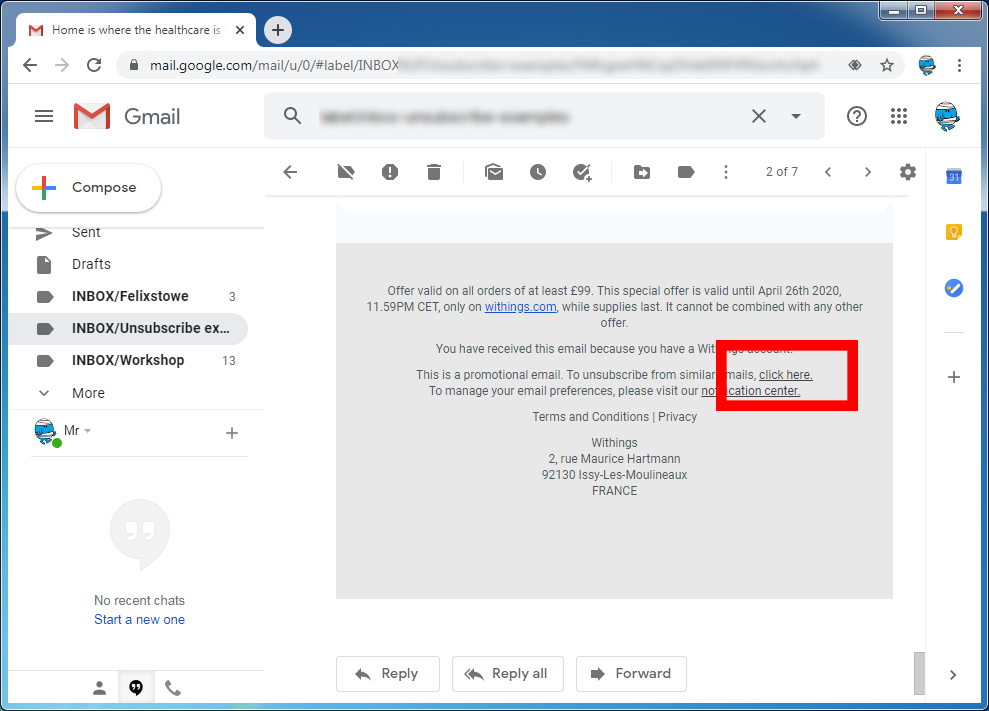
6. Facebook notifications
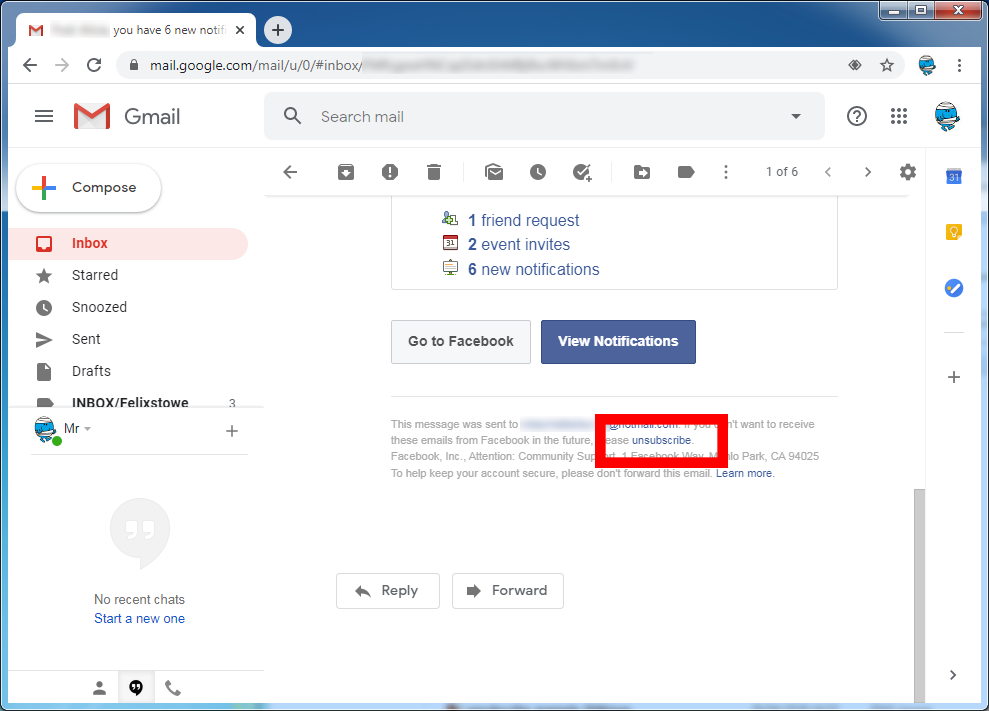
7. Instagram notification

8. Dropbox newsletter
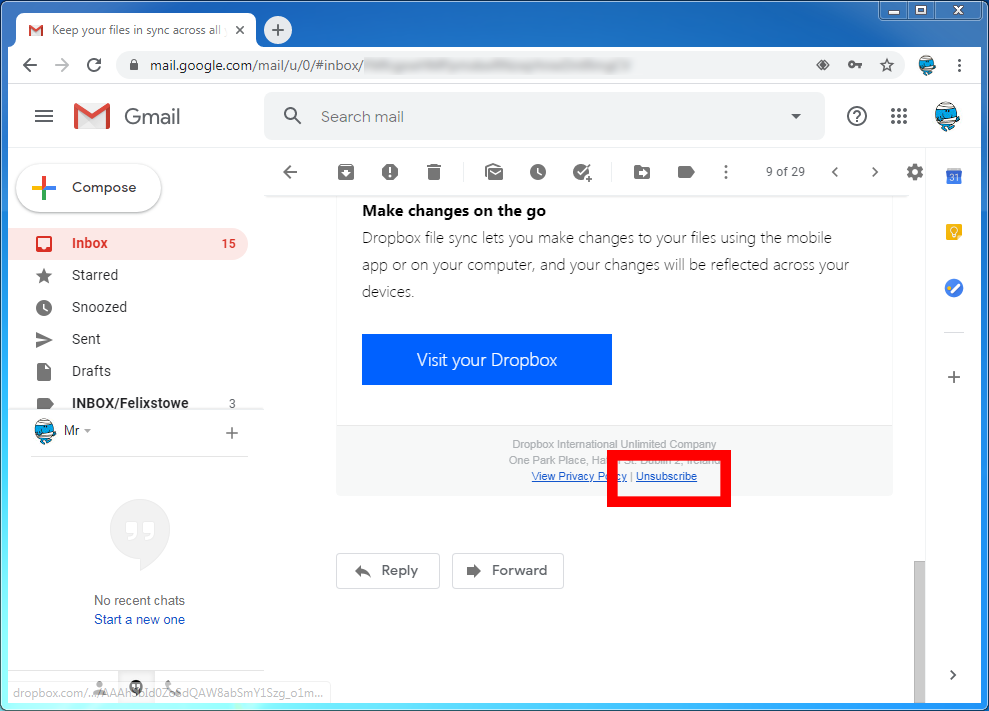
Step 3) Click on unsubscribe
Once you click on unsubscribe, it will take you to a website where it can process your request. Some organisations will process your request immediately and tell you that the unsubscription request is successful. Some organisations will ask you to confirm like the example from Facebook below. Some will ask you to log on to your account to make changes. Some will even ask you to fill up a survey afterwards which you can ignore.

You should stop receiving further newsletters from them once you have unsubscribed. However if you still receive the newsletters regularly, then you might want to try unsubscribe again. If it is still not working, you might want to contact them directly.
Prevention
Certainly prevention is better than cure. So next time when you have been asked to give your email address and you don't want to receive newsletters from a certain website, please make sure you check the option.
More will be added. Please watch this space.
We hope you find these tips useful. If you still feel that you would need some help from a professional computer tutor or by attending a well-developed computer course, please do contact us. We offer help over the telephone and remote session during the Coronavirus pandemic.
If you like this guide, please feel free to LIKE and SHARE or perhaps subscribe to our newsletters. Comments are welcome.
#howto #gmail #email #digitalskills
Joseph 03 November 2022 at 4:51am Reply
Thanks for sharing your trips very helpful.