How to fix The User Profile Service service failed the logon

What to do when you get "The User Profile Service service failed the logon. User profile cannot be loaded."?
Pre
How to start Windows in safe mode (in short)
- Remove all floppy disks, CDs, and DVDs from your computer, and then restart your computer.
- Click the Start button, click the arrow next to the Shut Down button, and then click Restart.
- Press and hold the F8 key as your computer restarts. You need to press F8 before the Windows logo appears. If the Windows logo appears, you'll need to try again by waiting until the Windows logon prompt appears, and then shutting down and restarting your computer.
- Log on to your computer with a user account that has administrator rights.
Create a system restore point
Before starting, it is highly recommended that you create a system restore point in case you make a mistake while in the registry. This way you will easily be able to do a system restore to use the created restore point to undo the mistake.
To create a restore point
- Start windows in safe mode
- Open System by clicking the Start button, right-clicking Computer, and then clicking Properties.
- In the left pane, click System protection. ...
- Click the System Protection tab, and then click Create.
- In the System Protection dialog box, type a description, and then click Create.
Source: http://windows.microsoft.com/en-gb/windows7/create-a-restore-point
The fix
Step 1: check if the profile service is working ok
If you have other user profiles on Windows, then try to login with those. If not, do the following:
- Start windows in “safe mode with command prompt” (if you don’t know how to do it, see the instructions above)
- Create a new user (bob) by typing in: net user /add bob coffee
- Restart the computer and see whether you can login as bob. If you can login as bob, this guide should help you to fix the problem. Don’t forget to remove this account after you finish.
Step 2: fix the problem (you have a few options)
Option 1: Registry setting restore
- Use registry editor:
- Click start, type “regedit” in the search box, you should see “regedit.exe”, click it to run.
- Locate the right key:
- In Registry Editor, go to HKEY_LOCAL_MACHINE\SOFTWARE\Microsoft\Windows NT\CurrentVersion\ProfileList
- Backup the ProfileList:
- Select the key, then go to the top menu, File -> export. Give it an appropriate file name (e.g. profilelist_backup_20150131) and save.
- Fix the registry:
- Looking for the ones with the longer names e.g. S-1-5-… Look at the profile entry in the registry and see whether you can find something like this (see below). If you can see two entries: 1 ends with “.bak” and the other doesn’t. Then we are good to go to the next step.
- Click on the one without the “.bak”, check the key ProfileImagePath and see whether it is your profile. If it is, then move on to the next step.
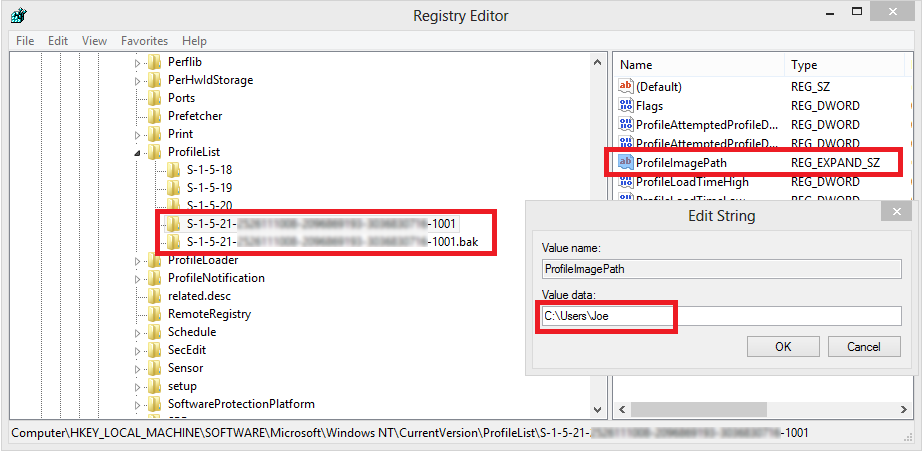
- Now right click on the one without “.bak”, rename by adding “.old” at the end. Then right click on the one with “.bak”, rename by removing the “.bak”. You should end up with something like below.
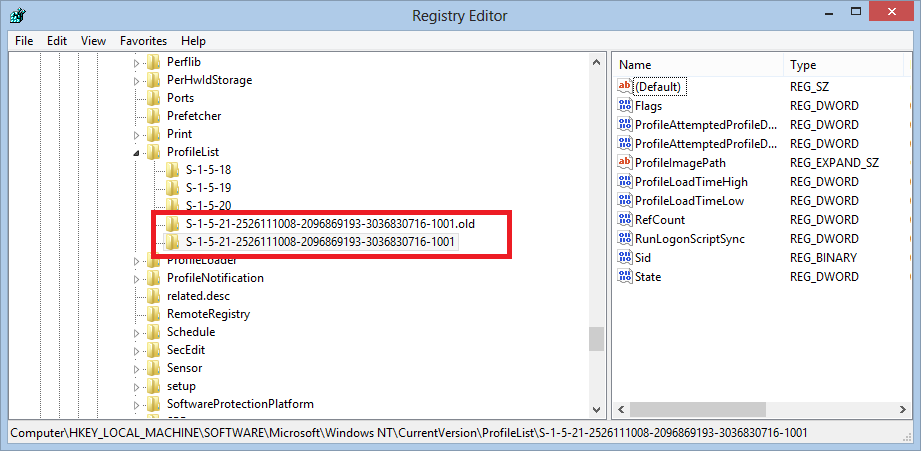
- Finally, go to the entry without “.bak” and ensure the following keys are set to these values:
- Key: RefCount, Value: 0
- Key: State, Value: 0
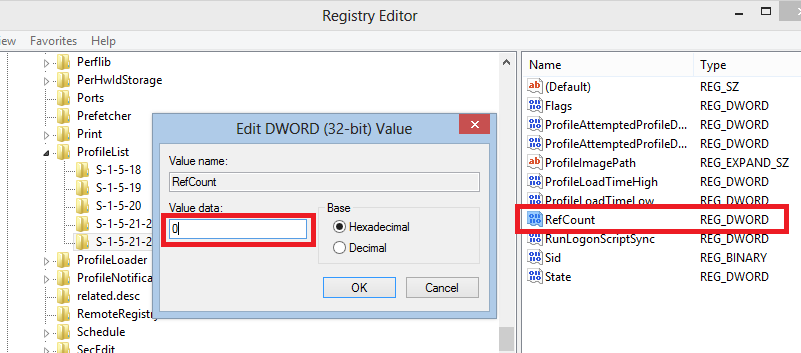
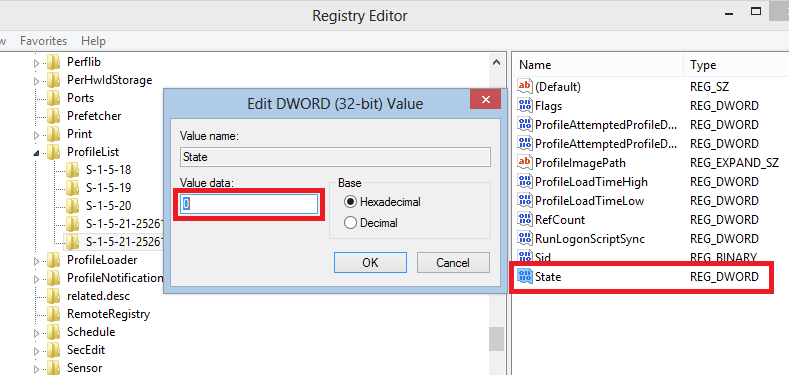
- Close the Registry Editor. Restart the computer. You should be able to log in to your profile now.
Source: https://support.microsoft.com/en-us/kb/947215
Option 2: Replace profile
Create a new profile to replace the corrupt profile. Copy the data from the old profile to the new profile:
Windows 7
Fix a corrupted user profile (Windows 7)
http://windows.microsoft.com/en-us/windows7/Fix-a-corrupted-user-profile
Windows Vista
Fix a corrupted user profile (Windows Vista)
http://windows.microsoft.com/en-us/windows/fix-corrupted-user-profile#1TC=windows-7
Option 3: use "Microsoft Fix IT Tool"
To use "Microsoft Fix IT Tool" to fix this problem automatically, download this tool from Microsoft, then click Run in the File Download dialog box, and follow the steps in this wizard. http://go.microsoft.com/?linkid=9734641
References:
#WindowsRegistry #Windows7 #WindowsVista #Windows8 #HowTo #TechTips
-
How to choose the right tablet computer with five simple questions
Continue reading...
Are you looking to buy a tablet computer for yourself or for your loved one this Christmas, but you are not sure which one to get? Here is a practical tablet buying guide to help you make the right choice. (2024 Christmas Edition)