Making Windows 10 respects your privacy

For those who are cautious about security and privacy, here are some tips and tricks that you might be interested to know when installing and using Windows 10.
Installation
Step 1
When you finish installing Windows 10, it will restart and bring you to the configuration screen. At this point, please make sure you click on "Customise Settings" and do not click on "Use Express settings". If you did click on the "use express settings" option, then basically you let microsoft takes control of your privacy settings, which is not ideal :( So please make sure you don't!
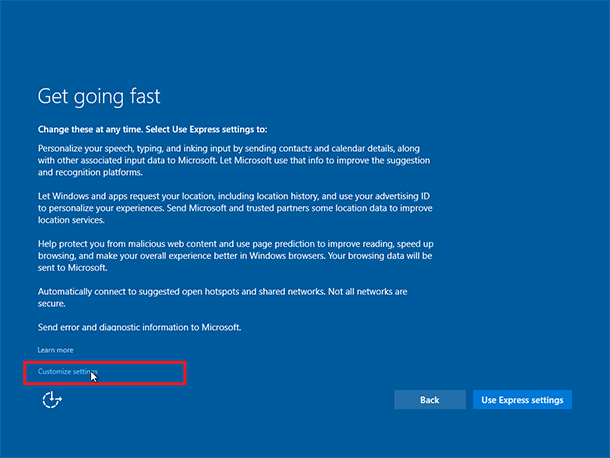
Step 2
Now you can customise your privacy settings. I would recommend turning off all of them, unless you have some very valid reason to leave them on. Click Next when you are done.

Step 3
Microsoft has been cheeky with this one, make sure you scroll down otherwise the last option "send error and diagnostic information to Microsoft" will be hidden from view! Similar to the last step, turn all of them off. Click Next when you are done.

Step 4
In this screen, choose whichever is appropriate. Then click Next to continue.

Step 5
If you don't want to associate your Microsoft account with your Windows 10, click on "Skip this step".

Step 6
Now set up your local system account. Make sure you enter a decent password to make your system more secure. Click Next to continue.
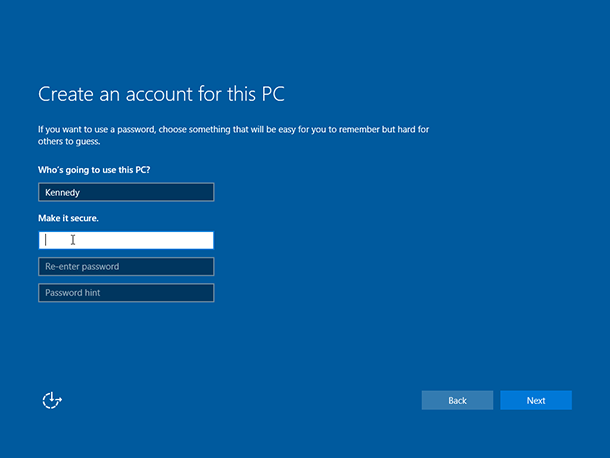
Windows 10 will be ready soon! How exciting!
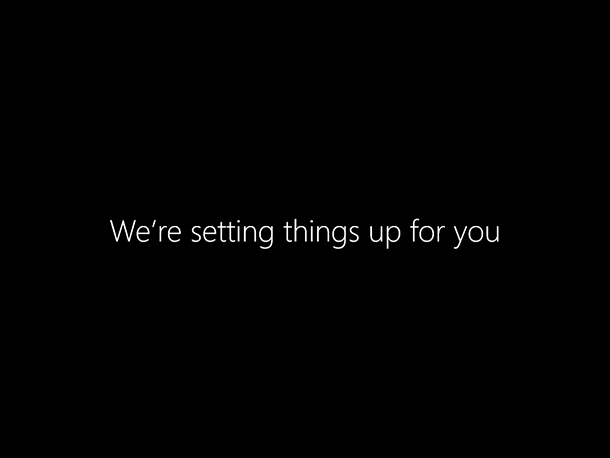
Well done. Your copy of Windows 10 should now respect your privacy settings. We will keep you posted with the latest development in this area. Enjoy the new Windows experience!

Using Windows 10
Cortana
Microsoft has integrated Cortana to Windows 10. Unless you want your computer to listen to your every move, we would recommend you to turn it off too.
Personalised ads
How to turn off personalised ads. http://www.rockpapershotgun.com/2015/07/30/windows-10-privacy-settings/
Windows update
How to prevent your computer from using your bandwidth to send updates to others. http://www.zdnet.com/article/windows-10-silently-uses-your-bandwidth-to-send-updates-to-others/
More reading
http://www.theregister.co.uk/2015/08/03/windows_10_privacy_defaults/
Please feel free to share and leave a comment. Thank you.
-
How to choose the right tablet computer with five simple questions
Continue reading...
Are you looking to buy a tablet computer for yourself or for your loved one this Christmas, but you are not sure which one to get? Here is a practical tablet buying guide to help you make the right choice. (2025 Christmas Edition)